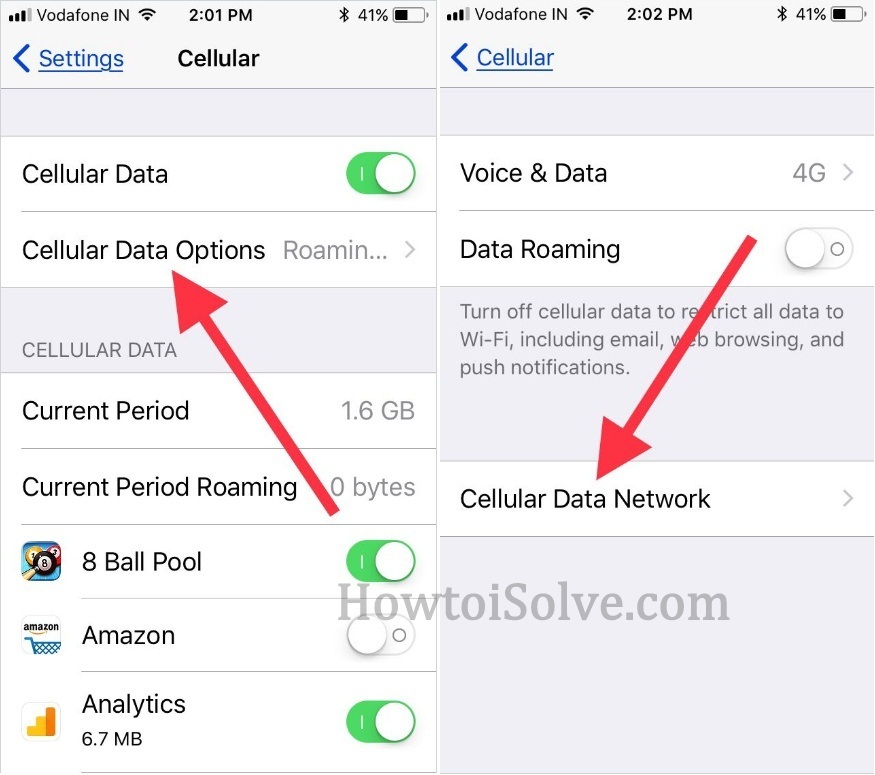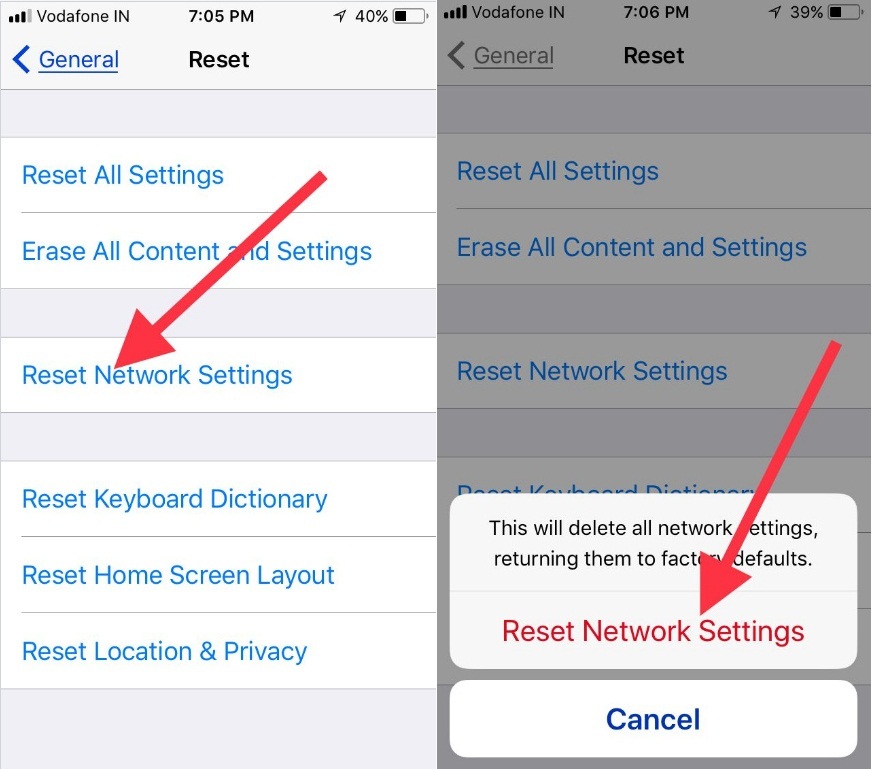Link: https://www.howtoisolve.com/personal-hotspot-missing-ios-iphone/
Home » How to » How to fix iOS 14 Personal Hotspot Missing on iPhone 11 (Pro Max), XR, XS Max, XS,X/8/7/6S and Cellular iPad [Solved]

Last Updated on Sep 26, 2020
“iOS Personal Hotspot is worth tool to share the internet between devices using Wi-Fi, Bluetooth, and via USB cable. It’s straightforward to pair and share networks along with your friends, family members, or on your other nearby devices like Mac, Windows laptop, iPad and much more. Each year Apple rolls out a brand new operating system. But it arrives with little fat, and one of them is Personal Hotspot disappeared. Are you facing personal hotspots missing after update iOS on iPad/ iPad? Don’t worry. Get here, best in the best troubleshooting to get the icon back.
we are happy to help you, submit this Form, if your solution is not covered in this article.
Personal Hotspot is not a bug of the software update, but it also could occur by the carrier service provider. So your first duty is to make sure that, your carrier is providing you personal hotspot service. We’ve some workarounds to get back iPhone 11 (Pro Max), iPhone XS, iPhone XS Max, iPhone XR, iPhone 8/ 8 Plus, iPhone 7/ 7 Plus/ iPhone 6S/ 6S Plus/ iPhone SE personal Hotspot not showing Up. So follow below outlined ways under one roof.
Note: The Cellular data must be turned on. Otherwise, Personal Hotspot Settings appear grayed out on iPhone or iPad Settings screen.
Also check: Windows Won’t connect to iPhone Personal Hotspot.
The Solutions to fix iPhone Personal Hotspot Missing: PH is Gone on iPhone

before following the steps you assure that your phone software is up to date. New iOS 14.0.1 available for a bug fix.
Fix #1: To Get Back iPhone Personal Hotspot is Gone
- #1. Open the Settings app on your iPhone or iPad (iPad Mini, iPad Air) Home screen.
- #2. Find Cellular/Mobile data you can appear underneath Bluetooth Settings.
- if in your iPhone, two sims installed, then
Go to the Settings App – Tap Cellular, Choose one of the Sim – next to a cellular data network– Add Apn settings that you can get in the given below pictures.
- if in your iPhone, two sims installed, then
- #3. Tap on Cellular Data Network to go for APN Settings.
→ For iOS 11 users > Tap Cellular Data Options and tap Cellular Data network.
- #4. Next, You have to scroll down the screen till you appear Personal Hotspot section, Enter the Same APN as on your cellular data APN.
Now go one step back, you will get the personal hotspot in Cellular/ Mobile Data under Settings.
Note: ”Enter any username, no matter what as it will get deleted. And go back to Celluar Data is solved the issue.”
That’s it!
Hopefully, you got solved. If you persist the same problem, then try below given other workarounds.
Troubleshooting iOS 14 Personal Hotspot in Family Sharing
Personal Hotspot upgraded into Instant Hotspot in iOS 14, Here in this tutorial, I explained how to Use Personal hotspot in Family Sharing that quickly and Automatically connect hotspot device. Also, check out some troubleshooting this that causing error like Hotspot device is not showing on Other Family devices under wifi, Could not Find the Network, Remote Hotspot Failure – Unable to start Personal hotspot iPhone, and the solution for me is Hard Reboot my Both the device.
In the Below image, iPhone X is Hotspot Device and My iPad is using the iPhone internet using Family Sharing Personal Hotspot.
- To use Family sharing Personal hotspot in iOS 14, Your Family devices should be added in Family Sharing Devices. Settings app > Tap on Your Profile Name > Scroll to Family Sharing > And Find the device name.
- Both Device should be near
- Comment your issues in the box or submit your query on the Questionary page.
Fix #2: Hard Reboot your iDevice
To hard reboot iPhone or iPad, press and hold on Sleep/Wake and Home button simultaneously until you see the Apple logo. Then Restart your iOS device again with the same buttons.
Now, Check out personal Hotspot under cellular Settings.
Get Her Tip for your Phone: How to hard Reboot iPhone Tip for All iPhone models.
Fix #3: Reset Network Settings on iPhone
Note: these steps will Delete all Network Settings including Wi-Fi passwords, VPN (Virtual private network), and APN Settings that you’ve used before and returned them to factory defaults.
- #1. Launch the Settings App.
- #2. Navigate General.
- #3. Next, you have to scroll down the Screen until you get the Reset option above the Shutdown (if you’ve iOS 11 or later iDevice)
- #4. Tap on Reset and hit on Reset Network Settings
You will be Prompted Enter passcode –Tap on Reset Network Settings and make sure.
That’s it!
Fix 4: Check Cellular Data working or Not!
Also Check Cellular/ Mobile Data connectivity on iPhone, iPad. Browse in your Browser and use internet speed test tools